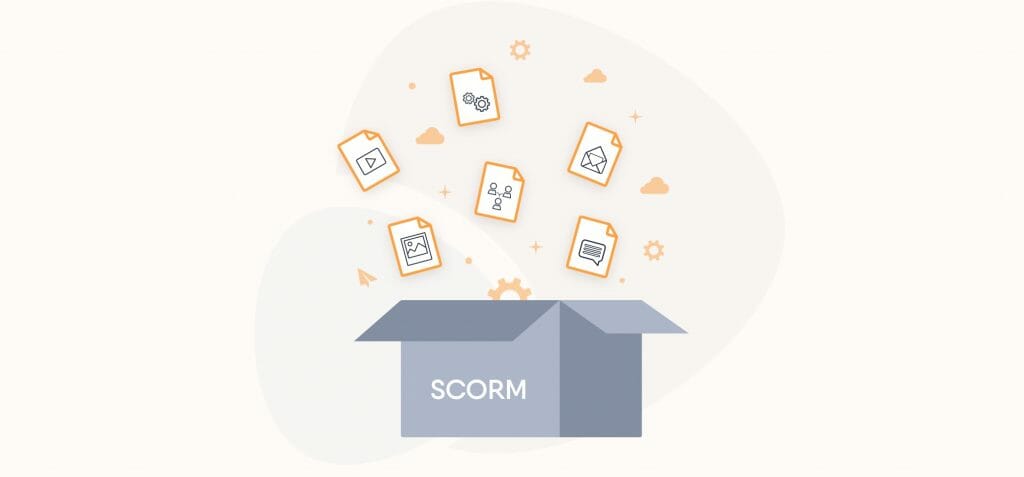PPT to SCORM: Learn how to convert it
PowerPoint slides may be helpful when leading face-to-face training sessions, but they’re far from ideal for keeping today’s online learners engaged. We’ll show you why converting your slides to interactive SCORM content is a better solution.
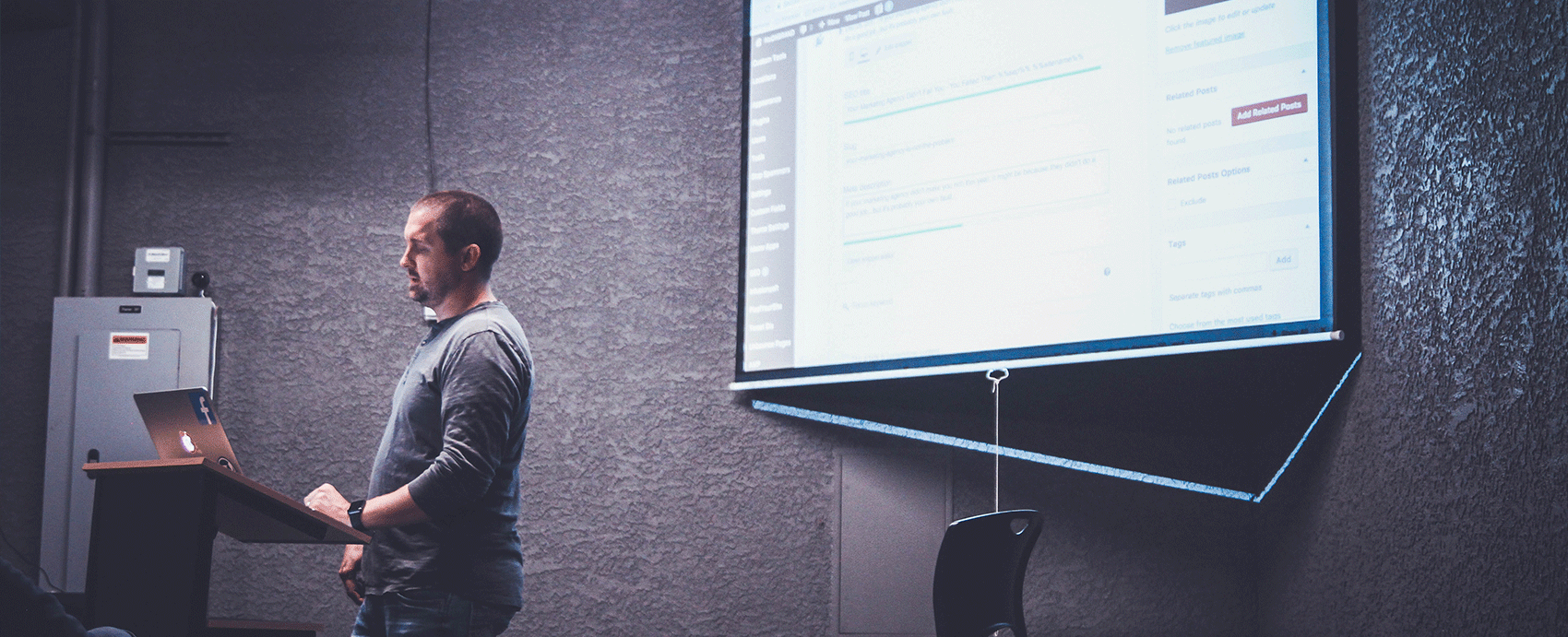
Why convert PPT to SCORM?
A slide deck can come in handy during in-person training sessions. When done well, it allows your learners to keep up with what you’re saying without having to take excessive notes.
But as we’ve seen from the way the world had to adjust to remote work in 2020, face-to-face training plans don’t immediately meet the needs of online learners. Without an instructor in the room, a PowerPoint (PPT) presentation leaves online learners to flip through static slides on their own, making for an unengaging digital experience.
That’s where the act of converting PPT comes in.
SCORM is a technical e-learning standard, and it stands for Sharable Content Object Reference Model. When you create an e-learning course using an authoring tool, exporting it as a SCORM package allows you to host it on a Learning Management System (LMS). You can then use the LMS to distribute the course and track your learners’ progress.
By converting your PowerPoint to SCORM, you provide your learners with an interactive experience that’s more likely to keep them engaged in an online setting.
Check what is SCORM-compliant and learn its benefits.
How to convert PowerPoint to SCORM
But let’s get practical. It’s time to break down how to convert PPT to SCORM online. Using a user-friendly authoring solution like Easygenerator, there are three simple ways:
-
Embed your entire slide deck
If you’re simply looking to include your PowerPoint as part of your e-learning course instead of replacing it entirely, you can simply embed your slide deck. This turns your deck into a one-page document of all of your slides and embeds it into your course. You can then add interactive elements (like questions) either before or after the document. This invites your learners to engage with the embedded deck.
The main benefit of this option is two-fold: it’s quick, and it allows your learners to download your slide deck for their own continued learning.
-
Add your slides as images
You can also import individual slides from your presentation as images within your e-learning course. You can then add interactive elements to bring those images to life, like hotspot questions or follow-up questions.
This option allows you to break your slide deck up into multiple sections. For example, you could start by adding the first two slides as images, follow them up with questions, and then add the next two slides with their own set of questions. This leads to a mix of interactive and visual content, making for an engaging digital experience.
-
Use Easygenerator’s PowerPoint converter
Finally, the easiest option is to convert your slide deck into an interactive e-learning course using Easygenerator’s PowerPoint converter. All you have to do is upload your presentation and watch your static slides turn into an e-learning module. You’ll be able to continue editing your slides within our tool too.
Any of these three options will then allow you to export your content as a SCORM-compliant e-learning course, which then enables you to host it on any LMS.
Not only does converting PPT to SCORM enhance your learners’ experience with interactivity but you’ll also save yourself the hassle of having to create the same content from scratch all over again.